Version tracking
The Latest version shows up in Products with a purple icon and is a great way to keep track of which firmware version was uploaded and scanned most recently. Products can be set up to track only the Latest version of a firmware using the Monitoring feature - this will spare you a good deal of irrelevant notifications that would be triggered by previous version of a firmware.
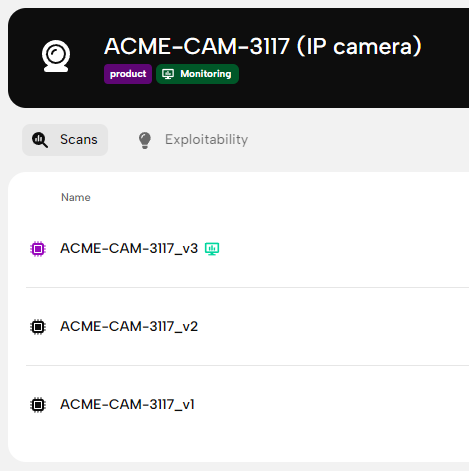
Newly uploaded and scanned files will become the Latest version by default, this will be indicated with a purple icon in the list (when uploaded using default Product settings). Sometimes you might want to upload an older firmware, but don’t want it to be marked as the Latest version, we got you covered. When uploading that older firmware open the Advanced options dropdown on the side panel and disable the This is the latest version toggle. Now, go and hit Let’s roll!. Keep in mind, you cannot change the Latest version toggle after the firmware is uploaded and scanned.
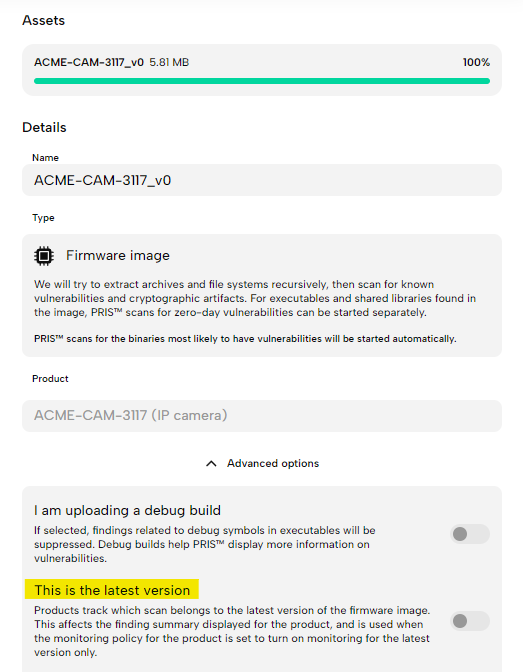
Why does this matter?
We are glad you asked. When checking the list of your Products the displayed number of vulnerabilities is related only to the Latest version of the scan. The importance of the Latest version comes into play when you start Monitoring for emerging vulnerabilities of the firmware. When you are Monitoring a product, you can set it to only monitor the Latest version, this will save you from false positive alerts that might come from an older version of the firmware.