Monitoring
Monitoring helps you stay on top of the game without unnecessary sensory overload. It can be used in conjunction with Watch and to tailor the exact amount of information you receive.
In a nutshell, with Watch you “subscribe” to email notifications, this way scan-level updates - like someone running a new PRIS™ scan - will not go unnoticed by you. Meanwhile Monitoring works like a sentry watch: once enabled, it will alert you if newly discovered vulnerabilities are affecting your firmware.
How Watch works
By default, you are watching every scan you start. You will receive an email every time when:
- a scan is successfully finished (or failed)
- all zero-day sub-scans are finished (and scan results updated)
- a new vulnerability is discovered for a finished scan (requires the Monitoring feature)
Watching Projects or Products
Things get more interesting when you are using Watch to follow activities in Projects or Products (it’s on by default too for the ones you created). In this case, you are notified about every activity that takes place in a project or product, even those that were initiated by other users in the workspace. Notification will be triggered by new firmware uploads and scans as well as status changes in scanned firmware (all the stuff listed before). Watched elements are marked (with an eye) to help you find out which projects and products generate notifications.

How Monitoring works
This feature becomes available once you upgrade your plan. To enable Monitoring visit the Dependencies page and hit Enable Monitoring in the header (the button will turn to Disable Monitoring so that’s how you do that). When enabled, Monitoring will notify you about newly discovered vulnerabilities for scans that were run in the past (this works only if you keep watching your scans using Watch as well).
Monitoring can be turned on when starting new scans as well. If the newly started scan is assigned to a Product or Project, it will by default inherit its Monitoring related settings. For example, Monitoring can be configured on a Product level to:
- Latest: you will monitor only the latest version of firmware in the product
- On: you will monitor all firmware versions in that product
- Off: for those who love to live dangerously
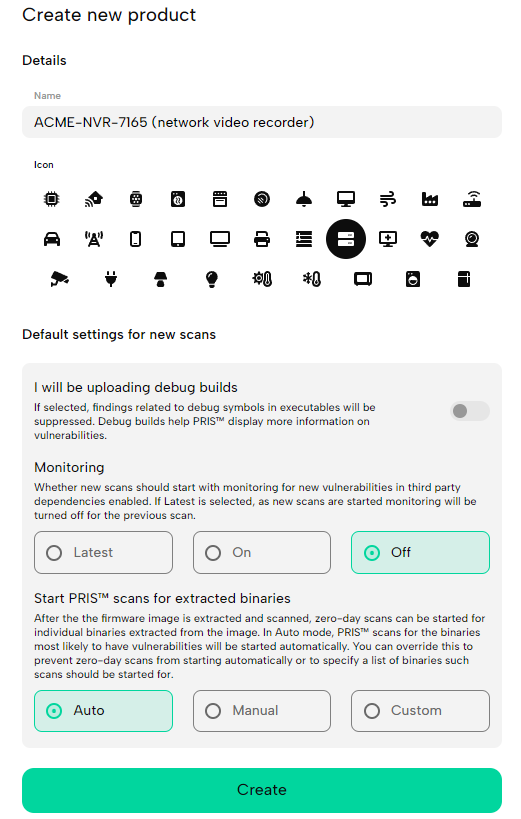
Fine-tuning notifications
You can turn off global Application notifications on your Profile sidebar. Application notifications include all notifications that are generated by activities on your workspace. But be warned, this is essentially a notification-kill-switch, so you will not be informed about new vulnerabilities and other important stuff at all.
A better option is to leave Application notifications on and use the Watch feature instead which allows for a selective notification opt-out on a scan-by-scan basis.