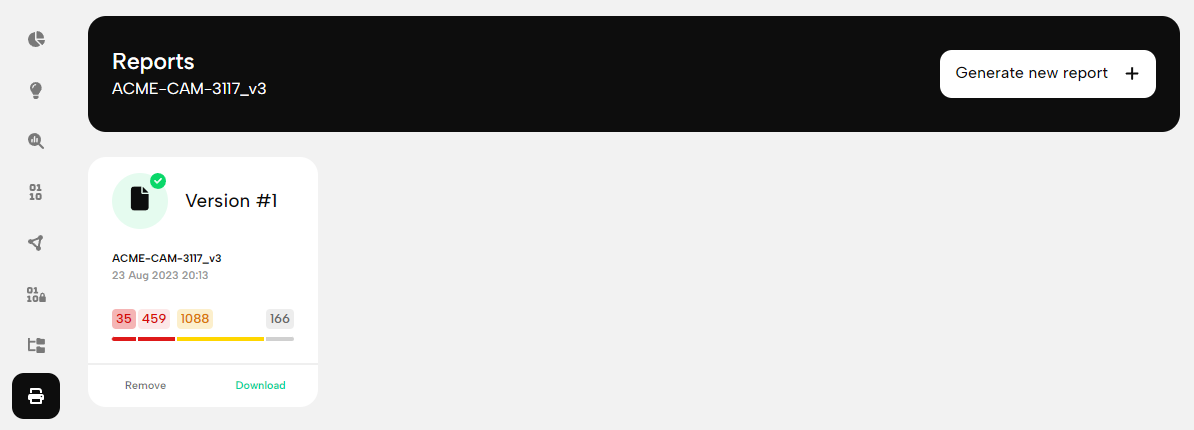PDF reports
You can generate PDF reports for archiving purposes. PDF reports are static snapshots and don’t reflect status changes (unlike their shareable live-report counterparts). However, you can generate new reports of existing scans at any point to capture status changes that occurred.
How to create the first PDF report of a scan?
Choose a scan from the main dashboard, this will take you to the Overview page. You have several options here, go to Reports at the bottom then hit + Generate new report. Unfinished zero-day scans will not be included in the report, but don’t worry, we will warn you if scans are still running in the background.
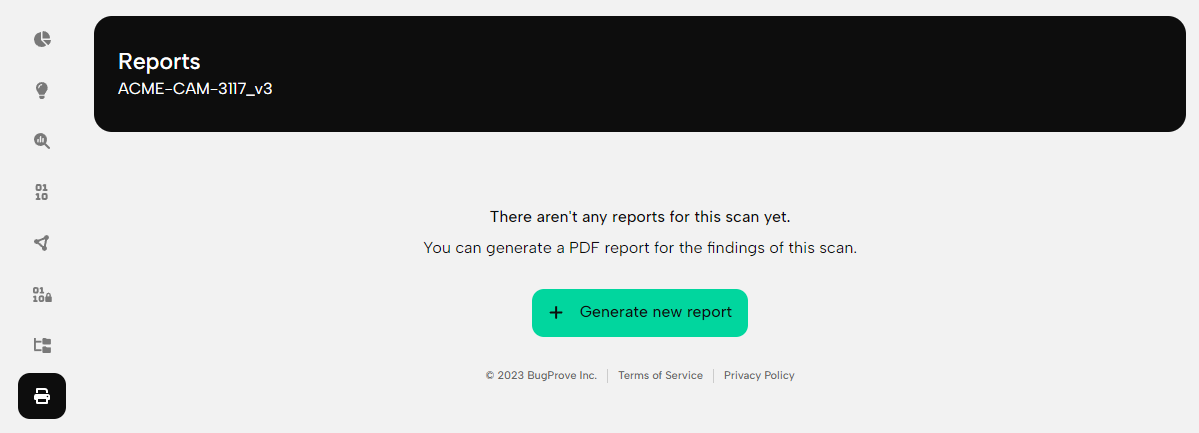
How to create subsequent PDF reports of the same scan?
You can create additional reports simply by clicking Generate new report + (now the “+” is at the end). All PDF reports are versioned and previously generated reports remain available until manually removed (batch download is not available at this time).